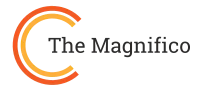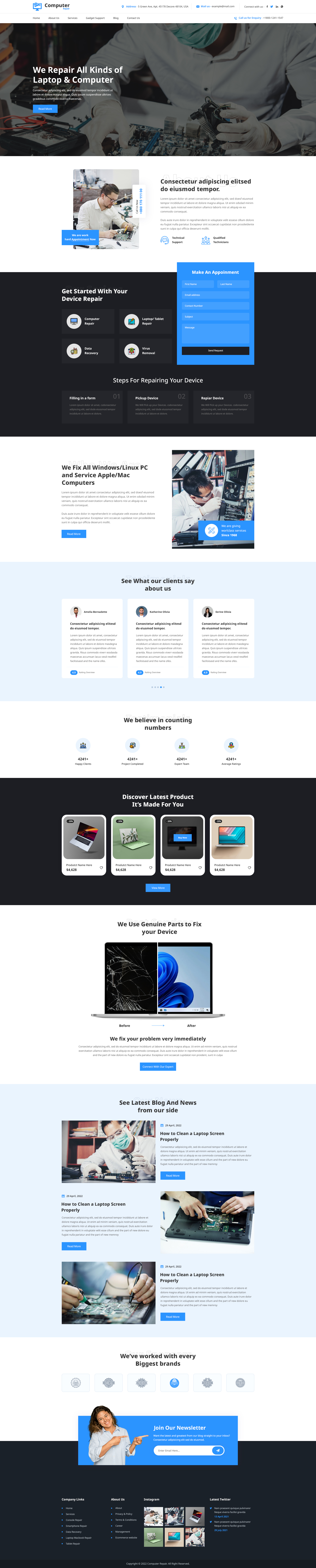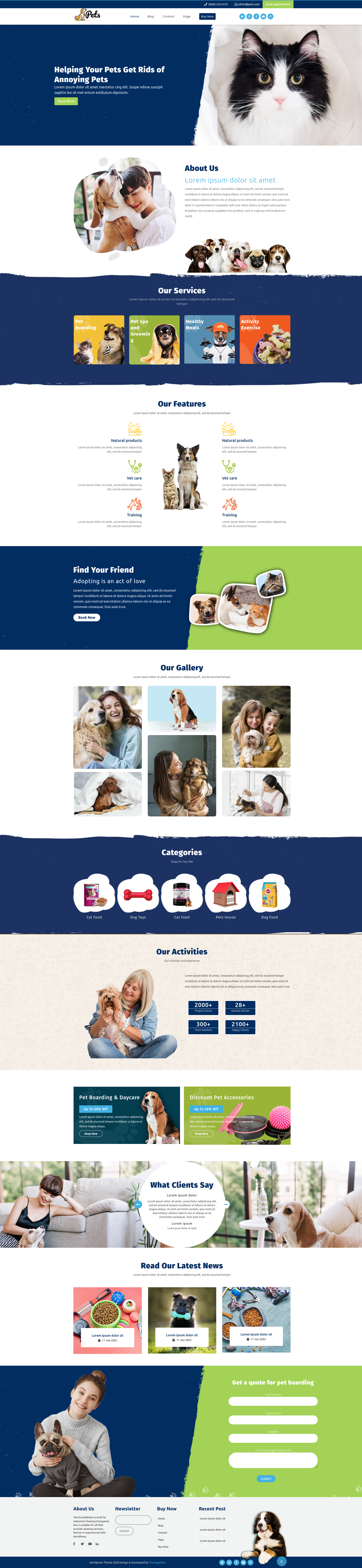Overview:
WordPress website video embedding and uploading: Similar to photos, videos are excellent tools for attracting people to your website and maintaining visitors there. Additionally, including videos on your page can improve its Google Search ranking. As a result, we'd like to provide a few techniques for embedding videos in WordPress and teach you a few plugins that might assist you in doing so. Let's get going.
List of content:
How to Insert a Video into an Article or Page
- oEmbed Method
- Iframe Technology
- Sidebar Video Embed
Why Is It Not Recommended to Upload Videos to Your Hosting Account?
- Reduce the use of server resources.
- Gain More Visitors, Views, and Shares
Plugins for embedding video
- Videopack
- Presto Player
- Advanced Responsive Video Embedder, or ARVE
- Embedding YouTube
How to Insert a Video into an Article or Page:
We'll explore the process of embedding YouTube videos in this part. Remember that very similar procedures also apply to other widely used video-sharing websites.
- oEmbed Method
By simply providing the provider link for the content you want to embed, you can embed videos, photos, text, and more using the oEmbed protocol. Users don't need any technical experience to achieve this, making it the simplest method for embedding movies in WordPress. the following steps:
- Visit YouTube.
- To embed a video, find it.
- By clicking and dragging over the website URL, you can copy the link to the video.
- Go to the visual editor in WordPress right now.
- WordPress will instantly embed the movie if you paste the link.
- Iframe Technology
You can modify the way your video appears on your page or post by using the second technique. Users can achieve this by taking the actions listed below:
- On a YouTube video, select the share icon to the right of the Subscribe option.
- Select Embed.
- iframe code and various selection boxes will be displayed to you. You can embed a YouTube video with a specified start time using the first box. Watch the video first, then pause it when you want to change the time. By selecting the other boxes, you can additionally include player controls like music, temperature, and the high-speed button.
- Take a copy of the Iframe code, then enter the WordPress visual editor.
- Add the embed code after switching from visual to text mode.
- Sidebar Video Embed
If you prefer to embed your videos in the WordPress sidebar rather than adding them to your blog, the methods listed below will show you how and when to do so:
- Go to Appearance > Customise in your WordPress admin area, then click Widgets.
- You may wish to add your videos to a few different sidebar categories. After selecting the desired sidebar, press the "Add a Widget" button.
- Enter "video" in the search field now.
- Select Insert from the URL after clicking the Add Video button.
- Next, copy or paste the YouTube video URL into the box.
- When the video preview shows up, click "Add to Widget" to confirm.
- The title of the video can be entered in the widget on your left side.
- To finish, press the Save & Publish option.
WordPress allows for automatic embeds on websites other than YouTube. Additionally, you may connect Twitter and Facebook postings to your WordPress site. The platforms that are compatible with WordPress' auto-embed feature are listed below.
- DailyMotion
- Flickr
- Hulu
- Photobucket
- Scribd
- SlideShare
- SoundCloud
- Spotify
- TED
- Tumblr
- Vimeo
- WordPress plugin directory
- WordPress.tv

Why Is It Not Recommended to Upload Videos to Your Hosting Account?
Why not just instantly post videos to your website? There are a few causes for that too, which we shall discuss in more detail below:
- Reduce the use of server resources:
Your site's resources will be used up when you upload your videos. Additionally, if the website is placed on a web server, you will have an effect on other websites that utilize the same resources that you do.
More plugins may be needed for handling videos, which will use up more of your resources overall. Your website's performance will ultimately decrease, which you can prevent by embedding your movies.
- Increase the number of visitors, views, and shares:
The third-most visited website worldwide is youtube.com. As a result, submitting your video to YouTube instead of your own website will increase traffic and audience numbers. Using YouTube to handle your videos is also easy.
Plugins for embedding video:
You've now discovered how simple it is to appreciate and use WordPress's video embedding features. But the video embedding plugins listed below might make it much simpler for you to control and embed your movies.
- Videopack
If you'd like to create a video-based webpage, this free WordPress plugin is the best option. You may access a variety of video players, including Video.js, Mediaelement.js, JW Player 6, and Adobe Strobe Media Playback Flash Player when you use this plugin.
Regardless of the player you use, the movies will be scaled to perfectly fit the layout of your website. The video thumbnail will also be produced by this plugin.
- Presto Player
A high-end WordPress plugin called Presto Player can raise the bar for website videos. It has a modern music and video player that you can completely control and can watch video from a wide range of sources.
Video volumes, email opt-ins, calls to action, search engine optimization, muted playback, private videos, and connections with top LMS and email marketing systems are all supported by Presto Player.
- Advanced Responsive Video Embedder, or ARVE
This plugin might be the most comprehensive one for WordPress Themes video embedding. You'll benefit from indexing thanks to this plugin's ability to specify an embedded video's titles, captions, and uploading time.
Responsive video embedding is also available, as the title suggests. Users can achieve all of this without confusing the embedding process because they simply paste the link, just like they would with the oEmbed technique.
- Embedding YouTube
This embedding plugin was created for those who regularly embed videos online. Some interesting and essential parts of YouTube Embed are present. You are able to create your own custom video playlists and suggest videos based on a user's search history. Along with supporting dynamic video scaling, this plugin is compatible with all responsive themes.