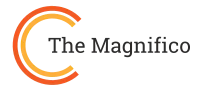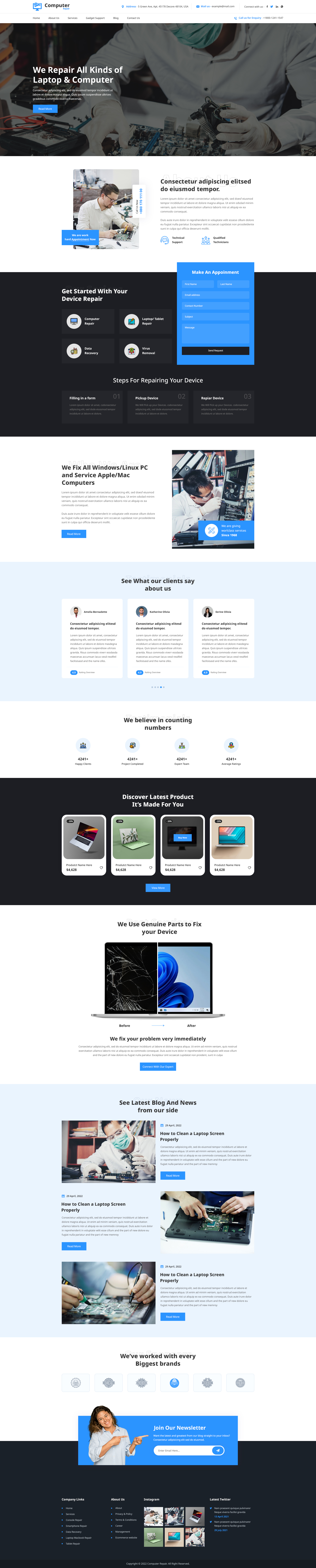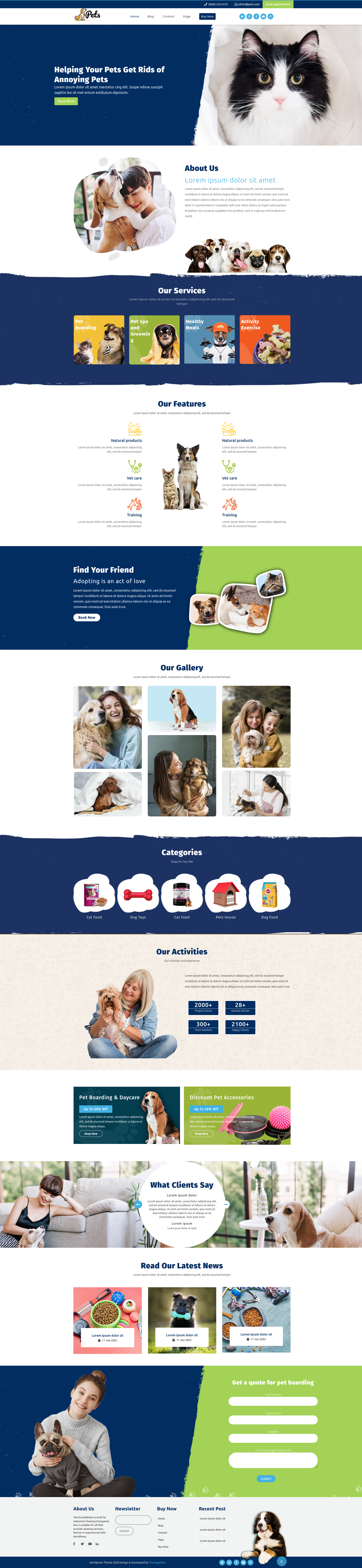If you're wondering how to use WordPress to make a website, this guide will walk you through every step, from choosing a domain to launching your site. WordPress powers millions of websites globally due to its ease of use, flexibility, and affordability, making it an ideal platform for beginners. Whether you’re planning to start a personal blog, an e-commerce store, or a professional website, WordPress offers a variety of tools to help you build your dream site with minimal technical know-how.
Choose the Right Domain Name and WordPress Hosting
Choosing the right domain name and hosting is crucial for your website’s success. Your domain name is the first impression visitors will have of your site, so it should be memorable, relevant, and easy to spell. It represents your brand online and can impact your site's search engine optimization (SEO). By understanding how to use WordPress to make a website, you can ensure that your domain and hosting choices align with your goals. Here are some key points to consider:
Importance of Selecting a Domain Name:
- Brand Identity:Your domain name reflects your brand, making it essential for establishing your online presence. Choose a name that aligns with your business or personal brand.
- SEO Considerations:Including relevant keywords in your domain can improve your site's visibility on search engines, but keep it concise and straightforward.
- Easy to Remember:A short and catchy domain is easier for users to recall, encouraging them to return to your site.
Choosing WordPress-Compatible Hosting:
Once you’ve settled on a domain name, the next step is to choose the right hosting provider. WordPress hosting for beginners typically includes features tailored specifically for WordPress websites, such as:
- One-Click Installation:Many hosting providers offer easy installation options, allowing you to set up your WordPress site in minutes.
- Performance Optimization:Good hosting ensures your site loads quickly, which is vital for user experience and SEO.
- Security Features:Reliable hosts provide robust security measures to protect your site from threats and hacks, ensuring your data and visitors are safe.
Install WordPress on Your Hosting Account
Once you've chosen your domain name and secured hosting, the next step is to install WordPress on your hosting account. The WordPress installation process can be straightforward, thanks to various installation methods offered by hosting providers. Here’s how to do it:
One-Click Installation
Most reputable hosting providers offer a one-click installation option, making it the easiest and fastest way to set up WordPress. Here’s how you can do it:
- Log in to Your Hosting Account:Access your hosting control panel (often referred to as cPanel).
- Locate the WordPress Installer:Look for an icon labeled “WordPress” or “Install WordPress.” This is usually found under sections like “Website” or “Software.”
- Click on Install:Follow the prompts. You’ll be asked to select the domain where you want to install WordPress and to fill in some basic information (site name, admin username, and password).
- Complete the Installation:Once you’ve filled out the necessary details, click the “Install” button. The system will automatically set up WordPress on your hosting account. You’ll receive a confirmation when the installation is complete, along with your login URL.
Manual Installation
If your hosting provider doesn’t offer a one-click installation, or if you prefer to do it manually, you can follow these steps:
- Download WordPress:Go to the WordPress.org website and download the latest version of WordPress in a zip file.
-
Upload WordPress to Your Server:
- Log in to your hosting account and navigate to the File Manager or use an FTP client like FileZilla.
- Upload the WordPress zip file to your desired directory (usually the public_html folder).
- Extract the zip file to reveal the WordPress files.
-
Create a MySQL Database:
- In your hosting control panel, locate the MySQL databases section and create a new database.
- Create a database user and assign it to the new database, ensuring you grant all privileges.
-
Configure wp-config.php:
- Rename the wp-config-sample.php file to wp-config.php.
- Open the wp-config.php file and input your database name, username, and password.
-
Run the Installation:
- Navigate to your domain name in a web browser. This will initiate the WordPress installation.
- Fill out the site title, admin username, and password. Once you complete the form, click “Install WordPress.”
-
Access Your WordPress Dashboard:
After installation, you can access your WordPress dashboard by going to yourdomain.com/wp-admin and entering your login credentials.
Choose a WordPress Theme to Design Your Site

Selecting the right WordPress theme is essential for establishing your website's look and feel. A well-chosen theme not only enhances your site’s aesthetics but also ensures it aligns with your website's purpose—be it a blog, business site, or e-commerce platform. By understanding how to use WordPress to make a website, you can effectively choose the perfect theme for your needs. Here’s how to select the ideal theme:
Understand Your Website’s Purpose
Before diving into the vast array of themes available, clarify the primary goal of your website. Consider the following:
- Blog:If you're starting a blog, look for themes designed for readability and content presentation. Features like clean layouts, easy navigation, and customizable widgets are essential.
- Business Site:For a business website, prioritize themes that convey professionalism. Look for features such as service showcases, testimonials, and contact forms to facilitate client interaction.
- E-commerce:If you're creating an online store, opt for themes optimized for e-commerce. Ensure the theme is compatible with WooCommerce, includes product showcase options, and supports secure payment gateways.
Explore the Best WordPress Themes
When searching for the best WordPress themes, consider these sources:
- WordPress Theme Repository:The official WordPress website offers thousands of free themes. You can filter by popular, latest, and featured themes to find suitable options.
- Premium Theme Marketplaces:Websites like Themagnifico provide premium themes with more features and dedicated support. These often come with built-in functionality and customization options.
- Theme Reviews and Recommendations:Look for blogs and articles that review and compare themes. This can provide insights into performance, usability, and compatibility.
Evaluate Theme Features and Customization Options
When narrowing down your choices, consider the following aspects:
- Responsive Design:Ensure the theme is mobile-friendly, as a significant amount of web traffic comes from mobile devices. A responsive theme adapts to various screen sizes, improving user experience.
- Customization Options:Look for themes that allow easy customization without coding knowledge. Features like drag-and-drop builders and theme customizers help you tweak layouts, colors, and fonts to match your brand.
- SEO-Friendliness:Choose themes that follow best SEO practices, which can positively impact your site’s search engine rankings. Look for themes that are lightweight, fast-loading, and coded for optimal performance.
Test Theme Demos
Before making a final decision, take advantage of theme demos. Most theme developers provide demo versions where you can see how the theme looks and functions. Pay attention to:
- Loading Speed:Test how quickly the demo loads. A fast theme contributes to better user experience and SEO.
- User Experience:Navigate through the demo site to assess how intuitive and user-friendly it is. Check the layout, ease of access to information, and overall design coherence.
Check Support and Updates
Finally, ensure the theme you choose is regularly updated and supported by its developer. A theme that receives updates will likely remain compatible with the latest version of WordPress, reducing potential security vulnerabilities. Look for:
- Customer Support:Read reviews regarding the theme's support responsiveness. Good support can save you time and frustration if you encounter issues later.
- Community and Documentation:A theme with a strong user community and comprehensive documentation can be very helpful, providing solutions and guidance when needed.
Here are some Awesome WordPress Themes To Choose From
Here is a list of one of the best WordPress Themes if you are looking to learn how to create a WordPress website
Football Sports Club
Football is the only universal language in the world. People around the world love Football. They love to play football and love to talk about football games. So why not start a football blog and talk about football with your friends? This is the Football Sports Club WordPress theme. It is a professional yet friendly forum style WordPress theme for a football club website. You can use it for a football club, for a football league, for a football blog or for any football-related events or news.
Football Sports Club is a clean, minimal, responsive WordPress themes compatible with Bootstrap. Theme offer many premium features for free for your convenience. Features like a custom background, custom logo, featured image, custom menu, custom colors and wordpress post formats will help you create a website you need in a hassle-free manner. You can also easily customize your content, sidebar and footer by using theme options panel. If you have any question regarding theme installation, please don't hesitate to send us an email at Any custom action, like changing menu, logo, and etc, will be done within 24 hours with a small charge, depending on your request.
Animal Pet Shop
Animal is a great WordPress theme for pet shop, animal hospital, veterinarian and any other animals related business. It comes with a lot of pre-built pages and elements that will help you to create a fast and easy to use website. With its clean and professional design, the theme is also ideal for veterinary offices, animal shelters and other similar companies. Apart From the themes WP Theme Bundle is also a great option to explore.
Dog Breeder
Dog Breeder Animal is an appealing WordPress theme to create a cool website for the animal shops, pet shops, vet clinics and any other pet-related business. Animal WordPress theme includes features like custom menus, custom colours, customizable background, flexible header, featured images, custom logo, custom logo style, custom colours and logo, custom logo size, custom page templates, featured slider, threaded comments, custom widgets, superfish dropdown menu, sticky post, custom background and custom header image, sidebar position and widget, theme options, custom font, custom logo and more.

You have a business that takes great care of your clients, and now it's time to take care of your business. Dog Breeder is a WordPress theme that gives you the tools to do just that. It's time to show the world the best of what you have.
Pet Care Zone

Pet care zone is an appealing WordPress theme to create a cool website for the animal shops, pet shops, vet clinics and any other pet-related business. Animal WordPress theme includes features like custom menus, custom colours, customizable background, flexible header, featured images, custom logo, custom logo style, custom colours and logo, custom logo size, custom page templates, featured slider, threaded comments, custom widgets, superfish dropdown menu, sticky post, custom background and custom header image, sidebar position and widget, theme options, custom font, custom logo and more.
Must Read : How To Install WordPress Theme?
Install Essential Plugins for Functionality

To enhance your WordPress website's performance, security, and overall functionality, installing essential plugins is crucial. Plugins are tools that extend the capabilities of your WordPress site, allowing you to add features without needing to code. By learning how to use WordPress to make a website, you can effectively utilize these plugins to optimize your site. Here’s a guide on the most essential WordPress plugins you should consider:
- SEO Plugins
Optimizing your website for search engines is vital for increasing visibility and attracting organic traffic. Here are the top SEO plugins to consider:
- Yoast SEO:This is one of the most popular SEO plugins for WordPress. It helps you optimize your content with keywords, manage meta tags, and generate XML sitemaps. With its user-friendly interface, Yoast SEO makes it easy for beginners to implement best practices for search engine optimization.
- Rank Math:Another excellent SEO plugin that offers features like rich snippet support, keyword tracking, and advanced SEO analysis. It's particularly useful for users who want a comprehensive overview of their website's SEO performance.
- Security Plugins
Securing your WordPress site is paramount, especially if you're handling sensitive information or e-commerce transactions. Here are some top security plugins:
- Wordfence Security:This plugin provides a firewall and malware scanner, helping to protect your site from threats. It offers real-time threat defense and alerts you to any suspicious activity.
- Sucuri Security:A versatile security plugin that includes features like security auditing, malware scanning, and hardening recommendations to keep your site safe from vulnerabilities.
- Performance Optimization Plugins
To ensure your website runs smoothly and loads quickly, performance optimization plugins are essential. Consider these options:
- WP Rocket:A premium caching plugin that significantly improves your site's loading speed. It offers features like page caching, browser caching, and the ability to optimize your database.
- W3 Total Cache:A free alternative that enhances your website’s performance by caching pages, posts, and database queries. It also integrates well with content delivery networks (CDNs) for faster loading times.
- Form and Email Plugins
If you plan to collect user information or run email marketing campaigns, these plugins are must-haves:
- WPForms:This user-friendly drag-and-drop form builder allows you to create contact forms, registration forms, and surveys without any coding. It integrates seamlessly with email marketing services and payment gateways.
- Mailchimp for WordPress:If you use Mailchimp for your email marketing, this plugin helps you create sign-up forms and integrates them into your WordPress site, making it easy to build your mailing list.
- Backup Plugins
Regular backups are essential to protect your site from data loss due to hacks or server issues. Consider these backup solutions:
- UpdraftPlus:A highly-rated backup plugin that allows you to schedule regular backups and store them in remote locations like Google Drive or Dropbox. It also simplifies the restoration process in case of an emergency.
- BackWPup:This plugin offers free and premium options for backing up your entire WordPress site, including files and databases, to various storage services.
Integrate Payment Gateway for Online Transactions
For any e-commerce or service-based website, integrating a reliable payment gateway is crucial for ensuring smooth and secure transactions. This step will guide you through the process of adding popular payment gateways like PayPal, Stripe, and WooCommerce Payments to your WordPress site.
Understanding Payment Gateways
A payment gateway allows you to accept online payments from customers securely. It acts as a bridge between your website and the bank, ensuring that transactions are processed safely. Selecting the right payment gateway depends on your business needs, target audience, and transaction fees.
Popular Payment Gateways
Here are some of the most commonly used payment gateways for WordPress sites:
- PayPal:One of the most widely recognized payment methods, PayPal allows users to pay using their PayPal account or credit/debit cards. Its integration with WordPress is straightforward, making it a popular choice for beginners.
- Stripe:Known for its developer-friendly API, Stripe enables users to accept credit card payments directly on their website. It supports multiple currencies and offers advanced features like subscription billing and mobile payments.
- WooCommerce Payments:If you are using WooCommerce to power your online store, you can use WooCommerce Payments for a seamless payment experience. This plugin allows you to manage payments directly from your WordPress dashboard, simplifying the process for both you and your customers.
How to Integrate Payment Gateways
Here's a step-by-step guide to integrating a payment gateway into your WordPress site:
Step 1: Choose Your E-Commerce Platform
If you're building an online store, using an e-commerce plugin like WooCommerce is essential. Install and activate WooCommerce on your WordPress site if you haven't already.
Step 2: Install the Payment Gateway Plugin
- Go to your WordPress dashboard and navigate to Plugins > Add New.
- Search for your desired payment gateway plugin (e.g., "WooCommerce PayPal Payments" or "WooCommerce Stripe Payment Gateway").
- Click Install Now, then activate the plugin once the installation is complete.
Step 3: Configure Payment Gateway Settings
- After activating the plugin, go to WooCommerce > Settings.
- Click on the Paymentstab to see the available payment options.
- Enable your chosen payment gateway by checking the box next to it, then click on Set upor Manage to configure its settings.
Step 4: Enter API Credentials
For payment gateways like PayPal and Stripe, you'll need to enter API credentials. These can usually be found in your account settings on the respective payment gateway’s website. Follow the plugin's instructions to input the necessary credentials, including the API key and secret.
Step 5: Test the Payment Gateway
Before launching your site, it’s crucial to test the payment gateway to ensure that transactions are processed smoothly. Most payment gateway plugins offer a test mode where you can simulate transactions without using real money.
- Enable test mode in the payment gateway settings.
- Make a test purchase on your website to confirm that everything works as expected.
- Once you’re satisfied, disable test mode to start accepting real payments.
Customize Your WordPress Website to Make It Unique

Customizing your WordPress website is an exciting step that allows you to make your site truly reflect your brand and personality. In this section, we’ll explore various ways to personalize your WordPress site through settings, menus, widgets, and design elements. By learning how to use WordPress to make a website, you can create a unique online presence that captures your audience's attention and showcases your individuality.
- Accessing the Customization Options
To begin customizing your WordPress site, navigate to the WordPress Dashboard:
- Go to Appearance > Customize. This will open the WordPress Customizer, where you can see a live preview of your changes.
- Site Identity
Under the Site Identity section, you can set your website’s title, tagline, and logo. Here’s how:
- Site Title and Tagline:Enter your site’s name and a brief tagline that describes your business or blog. This information is crucial for SEO and helps visitors understand your site’s purpose.
- Logo:Upload a high-quality logo that represents your brand. A well-designed logo enhances your site’s professionalism and memorability.
- Menus
Creating a clear and user-friendly navigation menu is essential for improving user experience. Here’s how to set up your menus:
- In the Customizer, go to Menus.
- Click on Add a Menuand give it a name (e.g., Main Menu).
- Select the pages, posts, or custom links you want to include in the menu.
- Organize the menu items by dragging and dropping them in the desired order.
- Assign the menu to a specific location (e.g., Primary Menu) based on your theme’s options.
- Widgets
Widgets are versatile tools that add various functionalities to your website, such as recent posts, social media feeds, or contact forms. Here’s how to add and manage widgets:
- Navigate to Appearance > Widgetsin the dashboard or access widgets through the Customizer.
- Drag and drop the desired widgets into the available widget areas (e.g., sidebar, footer).
- Configure each widget’s settings to match your site’s style and purpose.
- Design Elements
Design elements play a crucial role in your site’s aesthetics. Here are some aspects to consider:
- Colors:Customize your site’s color scheme to match your brand’s identity. Under Colors in the Customizer, choose the primary and secondary colors that will be used throughout your site.
- Fonts:Select typography that enhances readability and reflects your brand personality. Many themes offer options to change fonts for headings, body text, and buttons.
- Background:Consider adding a background image or color that complements your overall design. This can add depth and visual interest to your site.
- Adding Content
Content is the heart of your website. To add new pages or posts:
- Go to Pages > Add Newor Posts > Add New from your dashboard.
- Use the WordPress Block Editor to create engaging content by adding text, images, videos, and other media.
- Format your content using headings, lists, and other blocks to make it visually appealing and easy to read.
- Preview and Publish
As you customize your site, be sure to preview your changes in the Customizer. Once you’re satisfied with your customizations:
- Click Publish to make your changes live on your website.
Publish Your WordPress Website
Congratulations! You’re almost at the finish line. Launching your WordPress site is an exciting moment, but before you go live, it’s essential to review and optimize your website to ensure it runs smoothly and effectively serves your audience. Follow these steps to successfully launch your WordPress site.
- Review Your Website
Before hitting that publish button, take the time to thoroughly review your website. Check for the following:
- Content Accuracy:Read through all your pages and posts to ensure that there are no spelling or grammatical errors. Verify that all information is accurate and up to date.
- Visual Elements:Ensure that all images and videos are displayed correctly. Check that your site is visually appealing and aligns with your branding.
- Functionality:Click through your menus and test all links to ensure they lead to the right pages. Make sure that forms and buttons work correctly.
- Optimize for Performance
To provide a great user experience, your website should load quickly and perform well. Here are some optimization tips:
- Optimize Images:Large images can slow down your site. Use tools like TinyPNG or plugins like Smush to compress images without losing quality.
- Minimize HTTP Requests:Limit the number of elements on each page (like scripts, styles, and images) to reduce loading time.
- Caching:Implement caching plugins like WP Super Cache or W3 Total Cache to improve site speed by serving static versions of your pages.
For More Details Checkout : How to Optimize WordPress Website Speed? A Complete Guide
Set Up SEO Basics
Before going live, ensure that your website is optimized for search engines:
- SEO Plugins:Make sure you have installed an SEO plugin like Yoast SEO or Rank Math. These plugins help you optimize titles, meta descriptions, and keywords.
- Permalinks:Set up clean and SEO-friendly permalinks by going to Settings > Permalinks and selecting a structure (like “Post name”).
- Create a Sitemap:Generate a sitemap using your SEO plugin and submit it to Google Search Console to help search engines index your site.
Test Mobile Responsiveness
In today’s mobile-driven world, it’s crucial that your website is responsive and looks good on all devices. Here’s how to test:
- Preview Mobile Version:Use the WordPress Customizer to preview how your site appears on mobile devices. Adjust any elements that may not display correctly.
- Google Mobile-Friendly Test:Use Google's Mobile-Friendly Test tool to see how well your site performs on mobile.
Finalize Security Measures
Before launching, ensure your website is secure:
- SSL Certificate:If you haven’t already, enable SSL on your site to protect user data. This also enhances your SEO ranking.
- Security Plugins:Install security plugins like Wordfence or Sucuri to protect your website from malware and unauthorized access.
Go Live!
Now that you’ve reviewed, optimized, and secured your website, it’s time to launch:
- If you’ve been working on your site in a staging environment, simply switch it to live mode through your hosting provider.
- If your site has been in maintenance mode, disable the mode to reveal your site to the public.
Monitor Your Site Post-Launch
fter launching, continue monitoring your website for performance and security:
- Analytics:Set up Google Analytics to track visitor behavior and gain insights into your audience.
- Performance Monitoring:Use tools like GTmetrix or Pingdom to regularly check your site’s speed and uptime.
Pre-Launch Checklist: Things to Do Before Launching Your WordPress Site
-
Check Mobile Responsiveness
- Ensure your site works well on all devices, especially mobile. With a significant number of users accessing websites via smartphones, having a mobile-friendly WordPress siteis essential. Test your site's layout, buttons, and menus on various screen sizes to confirm everything is functioning properly. Use tools like Responsinator to see how your site appears on different devices.
- Keyword Inclusion:"Mobile-friendly WordPress site," "responsive WordPress website."
-
Test Site Speed
- Use tools like Google PageSpeed Insightsor GTmetrix to test your site's loading speed. A slow website can lead to high bounce rates and negatively impact user experience. Optimize your site speed by compressing images, minimizing CSS and JavaScript files, and utilizing caching solutions.
- Keyword Inclusion:"Optimize WordPress site speed."
-
Verify Content Accuracy
- Double-check all text, images, and links to ensure everything is accurate and functioning. Look for spelling and grammatical errors and make sure all images are displaying correctly.
-
Set Up SEO Basics
- Ensure that you have installed an SEO plugin like Yoast SEOor Rank Math. These plugins will help you optimize your titles, meta descriptions, and content for better search engine visibility.
-
Create a Backup
- Use a backup plugin like UpdraftPlusto create a backup of your website before launching. This will give you peace of mind knowing you can restore your site if anything goes wrong after launch.
-
Test Contact Forms
- If your site includes contact forms, make sure they are functioning correctly. Submit a few test inquiries to ensure that the forms are delivering messages to the correct email addresses.
-
Check Browser
Compatibility- Your site should work seamlessly across different browsers (Chrome, Firefox, Safari, etc.). Test your site in multiple browsers to catch any inconsistencies.
-
Optimize Permalinks
- Go to Settings > Permalinksand set up clean and SEO-friendly URL structures. Consider using the “Post name” option for better readability and SEO.
-
Install Google Analytics
- Set up Google Analyticsto track visitor behavior and website performance. This will help you understand your audience and improve your site over time.
-
Finalize Security Measures
- Ensure you have implemented necessary security measures, such as enabling an SSL certificate and installing security plugins like Wordfenceto protect your site from threats.
Set Up SEO Basics
Before launching your WordPress site, it's essential to set up the fundamentals of SEO to enhance your site's visibility in search engines.
-
Install SEO Plugins
- Ensure that SEO plugins like Yoast SEOor Rank Math are installed. These plugins provide tools to optimize your content, manage meta tags, and enhance your site's SEO overall.
- Focus on optimizing titles and meta descriptions for each page and post. These elements play a significant role in search engine rankings and how your site appears in search results.
- Keyword Inclusion:"WordPress SEO setup," "SEO checklist for WordPress."
-
Optimize Permalinks
- Go to Settings > Permalinksand select a clean and SEO-friendly URL structure. Using the “Post name” option is often recommended as it provides clear and descriptive URLs that are better for both users and search engines.
-
Conduct Keyword Research
- Utilize tools like Google Keyword Planneror Ubersuggest to identify relevant keywords for your niche. Incorporate these keywords naturally into your content to improve your chances of ranking higher in search results.
Check Links and Functionality
A crucial step in the pre-launch process is ensuring that all links and functionality on your site are working as intended.
-
Verify Internal and External Links
- Go through each page to verify that all internal links direct to the correct pages within your site. Additionally, check all external links to ensure they point to relevant and active websites.
- Keyword Inclusion:"WordPress link testing," "check WordPress functionality."
-
Test Forms and Buttons
- Make sure that all forms (contact forms, subscription forms, etc.) are functioning correctly. Submit test inquiries to ensure that you receive the messages as intended. Also, verify that all buttons lead to the correct actions or pages.
-
Conduct Usability Testing
- Navigate through your site to check for usability issues. Ensure that menus are easy to navigate and that content is accessible.
Create a Backup
Creating a backup of your site is a crucial step before launching. This ensures that you have a restore point in case of any issues post-launch.
-
Use Backup Plugins
- Use a plugin like UpdraftPlusor BackupBuddy to create a comprehensive backup of your WordPress site. These plugins allow you to easily back up your entire site, including themes, plugins, and database.
- Schedule regular backups to keep your site protected over time.
-
Store Backups Safely
- Save backups in multiple locations, such as cloud storage services (Google Drive, Dropbox) or on your local computer. This redundancy helps protect your data.
Post-Launch Checklist
-
Submit Your Site to Google Search Console
- To ensure that Google indexes your site properly, submit your website to Google Search Console. This allows you to monitor how your site appears in search results and identify any potential issues that could affect its performance.
-
Install Google Analytics
- Set up Google Analyticson your WordPress site to track visitor behavior, monitor traffic, and analyze performance metrics. This valuable tool provides insights into how users interact with your site, helping you make informed decisions to improve user experience and content strategy.
-
Monitor Site Performance
- Regularly check your site's speed, security, and uptime to ensure optimal performance. Utilize tools like GTMetrixor Pingdom to assess load times and identify any areas that may need improvement. Keeping an eye on these metrics helps maintain a positive user experience and supports your SEO efforts.
Conclusion
Building a website with WordPress doesn’t require technical expertise. With the right guidance and tools, you can create a professional-looking site tailored to your personal or business needs. Whether you’re launching a blog, an e-commerce store, or a portfolio, WordPress offers the flexibility to customize your online presence with thousands of themes and plugins.
If you're wondering how to use WordPress to make a website, following these steps will help you gain valuable skills in web development and digital marketing while tapping into a supportive community ready to assist you. Having an online presence is essential in today’s digital world, and WordPress empowers you to make your mark.
So, why wait? Start your WordPress journey today and turn your ideas into reality. Your dream website is within reach!