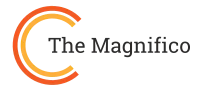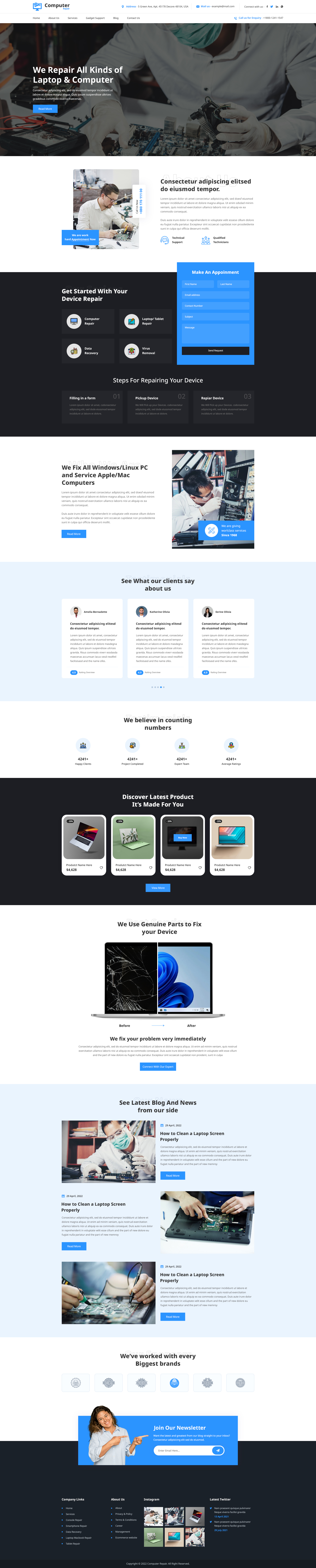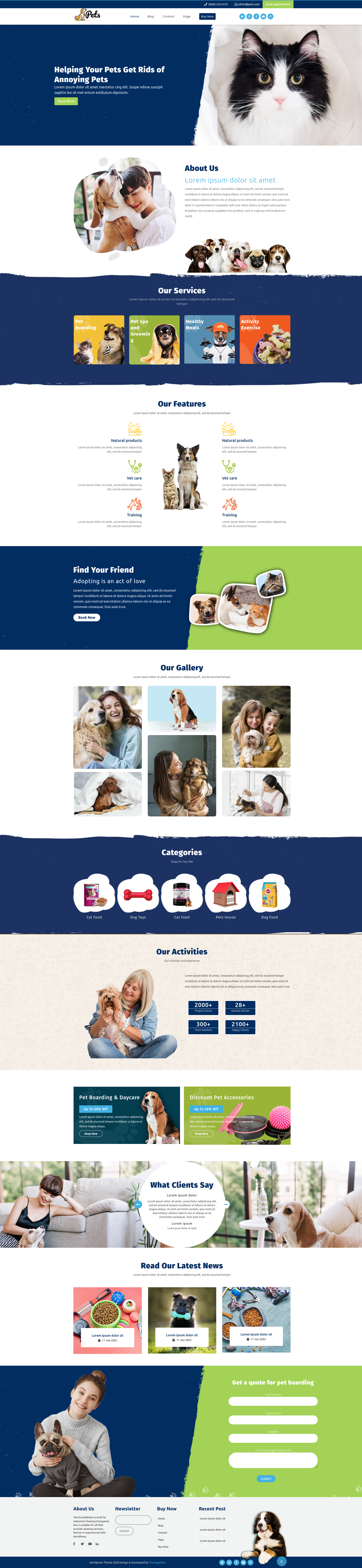Introduction:
You can modify the design of your homepage if you are having issues with it or feel that it does not seem properly laid out. It's crucial to remember that a poor layout could result in traffic losses for your website. By avoiding overly complicated HTML coding, the homepage design can be changed in a number of different ways. Various methods depend on the theme's built-in features, while others encourage the use of shortcodes from plugins.
The homepage is one of the most important elements of a website for giving visitors a positive first impression of your company and product. Therefore, the page must be properly designed and decorated. You may get a huge audience by setting up your WordPress homepage properly, which is quite beneficial.
All of the relevant data about your website must be available on the homepage. When creating any theme, the designers have included many sections that can display a substantial number of materials. While some themes may feature headers and top-page controls, others may not.
When should you modify the WordPress home page?
You need to build a beautiful website for your company, no matter how big or small it is. Additionally, ensure that the page of your website contains all the required information so that viewers can quickly learn about the items they are interested in.
If your website is a blog, blogs by design will show up on the main page of any new WordPress dashboard. This means that the homepage itself will display each of the most recent articles. For certain websites, this technique works perfectly whenever it relates to the homepage layout in WordPress, but for others, it is ineffective.
Most businesses are looking for dynamic homepages now that WordPress is among the most widely used website builders.
This is because businesses may simply collect data about various goods and services in addition to the number of employees. When you do not want any articles or any other products and services to show directly in front of everyone, this is one of the best times to modify the homepage layout.
It generally occurs when you have clear targets, such as increasing your email subscribers, increasing sales, concentrating more on your services, increasing your lead generation, etc. If you are unhappy with the theme or the default settings, you may need to think about changing some elements of the website before editing the homepage layout in WordPress.
Displaying widgets, creating a different navigational menu structure, creating various sidebars, and using fresh and different design elements, such as colors and logos, are some of the goals you wish to achieve.
It may be claimed that the majority of WordPress users attempt to modify their home pages in some capacity. The most well-known ones exchange a static page for a blog.
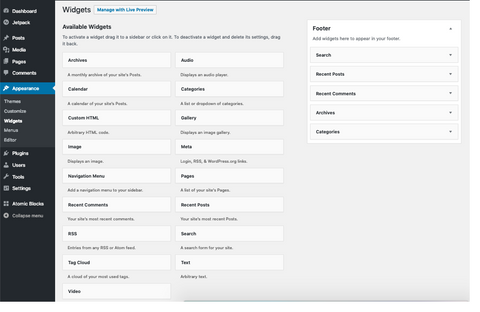
Getting close to the appearance:
You must first go to "Appearance" and then select "Widgets" if you desire to update the homepage design in WordPress using the feature approach from the dashboard.
You can make most of the modifications from this screen, but you still need to pay attention to controls for the right sidebar, footer, headers, and other sections.
It is essential to remember that each of these elements is related to a different section of the website. If you post something in the right sidebar, it will instantly display in that area of the page.
Simply drag the currently installed widgets to the Front Page's top section, then make the required changes. Next, have a look at the "Customize" and "Widgets" sections of the theme before downloading the essential plugins like Yoast SEO, Contact Form 7, etc. for the layout modifications and shortcodes.

The use of shortcodes
Numerous tasks within WordPress can be accomplished quickly by using shortcodes. A few short information snippets can be inserted virtually to make a few changes to the homepage layout in WordPress to show detailed information.
The installation of the various shortcodes that WordPress provides will enhance the look of the homepage layout. To achieve this, select the "Add New" button located in the top left corner of the page after selecting "plugins."
Next, you must look for the content layout. The widget and the page are the two main platforms for using shortcodes.
- In Widget
The majority of themes include sections for practically all elements of the WordPress website. If your themes don't include a layout widget, just follow these easy instructions.
Drag a text widget into the page's front area after first copying the shortcode you need from the plugin. Once the text widget has been expanded, try pasting the shortcode after that. Save the widget, and that's it.
- On the static page
The majority of people believe that creating a static page is simple and that you can utilize shortcodes to improve its design. You must take specific actions in order to accomplish this.
To create a new "homepage," first choose "pages" from the dashboard, then click the top-right "add new" button.
Once you've done that, go to the "settings" page and select "reading." There, you'll notice "front page displays," which you may change to "static page." You may quickly view a homepage that you need to save on the "first page."
After that, you can return to "Pages" and choose the home page. Update the homepage after including the shortcodes you want to display.
Those are a few methods for modifying the WordPress homepage layout, enabling you to make the required modifications.